Raster Control Toolbox
The Raster Control toolbox contains tools to open the Raster Manager dialog; to attach, select, modify or mirror images, and to clip, modify or remove a clipping polygon for a raster image. It is contained in the Raster toolbox.
The Raster Control toolbox contains tools to open the Raster Manager dialog; to attach and select a raster image. It is contained in the Raster toolbox, or may be opened separately by selecting .
The Raster Control toolbox contains tools to open the Raster Manager dialog and to select a raster image. It is opened by selecting .
All tools in a toolbox are not always visible by default. To see all tools, right-click in the toolbox and select Show All from the menu.
| To | Select in the Raster Control toolbox |
|---|---|
| Open the Raster Manager dialog. | Raster Manager |
| Attach a raster image to a design file view(s). | Attach |
| Select one or more raster images in a view(s). | Raster Selection |
| Modify a raster image. | Transform |
| Move a raster image. | Move Raster |
| Scale a raster image. | Scale Raster |
| Rotate a raster image. | Rotate Raster |
| Mirror a raster image in a view. | Mirror Raster |
| Warp a raster image. | Raster Warp |
| Clip a raster image in a view. | Clip |
| Modify a clipping polygon. | Modify Clip |
| Remove one or more clipping polygons from a raster image. | Unclip |
| To | Select in the Raster Control toolbox |
|---|---|
| Open the Raster Manager dialog. | Raster Manager |
| Attach a raster image to a design file view(s). | Attach |
| Select one or more raster images in a view(s). | Raster Selection |
| To | Select in the Raster Control toolbox |
|---|---|
| Open the Raster Manager dialog. | Raster Manager |
| Select one or more raster images in a view(s). | Raster Selection |